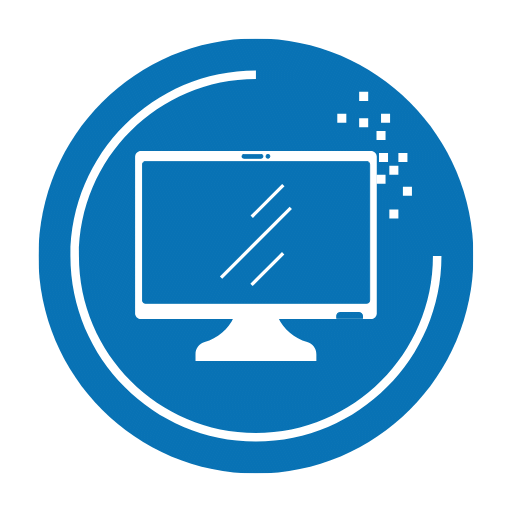You are excited about your friends’ gaming party but you are not having the best tv picture settings for bright room due to which the TV seems dim. Do not panic, we got your back.

You will have to adjust the following settings to get the best out of your tv display for bright room:
- Picture mode
- Brightness
- Backlight
- Contrast
- Sharpness
- Color
- Motion smoothing
- Local dimming
- Power saving
Keep in mind that some TVs require you to set up each input individually, so you may have to repeat the modification process for each input. Meanwhile, most new televisions allow you to replicate your settings from one input to another.
If after applying the best setting, you still feel your TV is dim, you need to buy the best tv for bright room.
Table for Best TV Picture Settings For Bright Room
| Picture mode | Dynamic/ vividStandard/ Neutral |
| Brightness | 50% |
| Backlight | Lowest |
| Contrast | 100% |
| Sharpness | 0% |
| Color | 50% |
| Color temperature | Warm |
| Motion smoothing | Off |
| Local dimming | High |
| Power-saving | Off |
Set Picture Mode
Dynamic/Vivid
In a bright room, you may wish to utilize this setting because it provides the brightest output. In addition, because the color will not be realistic, you will not be able to experience movies in their entirety.
Standard/ Neutral
If you frequently watch television at all hours of the day and night, you may wish to turn on this option. In terms of lighting circumstances, it is a decent compromise between the Movie/Cinema setting and the Vivid/Dynamic option.
Brightness Adjustment
Setting your television’s brightness level too high can result in a “washed out” appearance of the image. If you turn down the brightness to its lowest setting, your image will be completely black. It is therefore recommended that you leave your television’s brightness setting on the default level or set it to 50% brightness.
Backlight Setting
If the lighting in your room is too bright or too dim, you may want to lower this setting. An increase in brightness or daylight viewing requires a higher brightness setting. If you are conscious of how much electricity you use, a brighter TV will use more power.
OLED TVs are more susceptible to image retention and burn-in at higher brightness levels, but this is rare even with typical viewing habits and even at maximum brightness, for OLED TVs. So, for the backlight, the lower the better.
Also check, our guide on best 4K TV for brightroom.
Fix Contrast Setting
Pause a movie on a bright moment, like baseball, to determine the right contrast setting. Observe the clouds by turning the contrast to 100% and lowering it until you can see fine details in the brightest regions. Make sure that the brightness is not adjusted too low or the image will be too dark.
It is worth noting that the maximum and perfect contrast levels for most TVs are practically indistinguishable.
Change Sharpness
There is no doubt that sharp pictures are important, yet the vast majority of movies and television programmes are already sharp enough.
Your sharpness level may be too high if you start to see a halo around objects or if the image looks grainy. Your motion will appear more natural when your sharpness settings are proper.
As a result, the sharpness parameter should be set quite low. You should reduce the sharpness of your TV to 0% or 50%, depending on the model. Otherwise, it can result in a “muddy” visual quality if the outlines are too clear.
Adjust Colors
The saturation of color on your television screen can be altered by adjusting the color settings of your television. In any case, if you have it set too high, the color will appear unreal, and if you have it set too low, the images on your TV will appear black and white instead.
Tint
By default, this parameter is almost always set to the appropriate level. Unless your television already appears to have a green or red tint to it, leave this setting at its default value of 0 percent.
Color temperature
When you switch between picture modes on most televisions, the color temperature (also known as color tone) is automatically adjusted. As a result, if you have previously adjusted the picture mode on your television to Movie/Cinema, you may not need to make this adjustment manually.
Power-saving Feature
Turning on the power-saving mode could substantially harm the quality of your picture. TVs can save a lot of power by turning down the lighting and reducing the brightness of the image. That will save you money on your electricity bill, but it will not give you the finest picture.
Motion Smoothing
A hybrid image that interprets what is in between two frames and then inserts it into the video was developed to reduce motion blur. Turning this setting on while viewing sports or reality shows is a wonderful idea, but it can make the action in most movies and TV shows too smooth. If you are playing a game in a bright room, you should also disable Motion Smoothing, as it can cause obvious delays or lag.
Local Dimming
The local dimming feature is not available on many television sets. The best places to look for ideal settings are those where there are bright portions next to dark ones, such as in space or a black and white film, rather than those where there are only bright parts. Then, toggle between Local Dimming on and off to see which provides the best visual quality.
Frequently Asked Questions
Is it good to keep brightness lower than contrast?
The small details in bright photographs are lost when the contrast is adjusted too high. Setting it too low can make the image appear lifeless and flat. The image will appear washed out if the brightness is set too high.
What is the ideal TV sharpness setting?
Sharpness may be adjusted on nearly every TV and projector. Because a too sharp image is often considerably more irritating and unappealing to view than a slightly under or standard sharpness setting, this level should be adjusted to the midpoint or lower.
Conclusion
If you want the best tv picture setting for bright room, of course, you can pay for professional calibration or do it yourself. Start with the above TV picture setting guide, but keep in mind that the procedure is significantly more involved than any of the settings that came before it.
I hope that our guide about the best tv picture settings for a bright room will be helpful for you to make your next gathering fun.